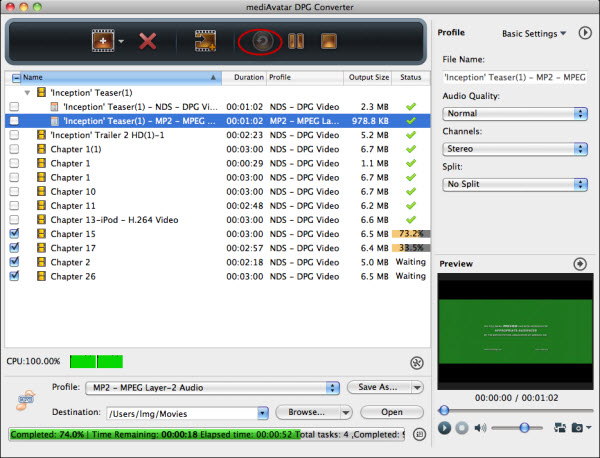How to convert AVI MP4 QT VOB videos to DPG format on Mac?
- A through guide about mediAvatar DPG Converter for Mac
mediAvatar DPG Converter provides both windows and Mac versions for Nintendo DS users to convert other format files to DPG/DPG2/DPG3/DPG4 for playing via Moonshell player. And here we introduce how to convert those AVI MP4 MOV VOB and more general and HD videos to DPG format using the Mac version.
Download, install and launch the software. And then let's start the step-by-step guide.
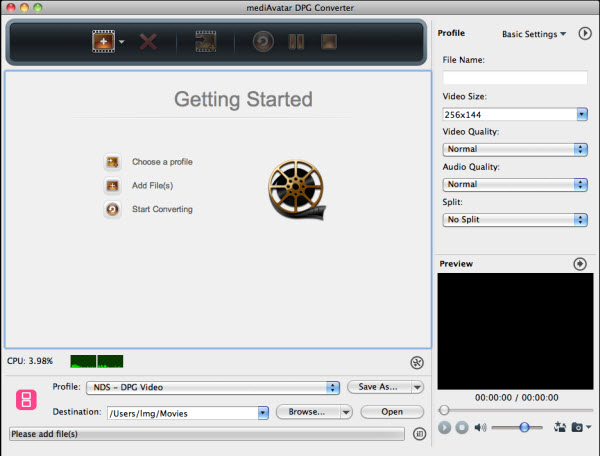
Step1. Load the files you want to convert
Click the "Add" button to load the file(s) you want to convert and load the files to the software screen. You can just add many videos at the same time.
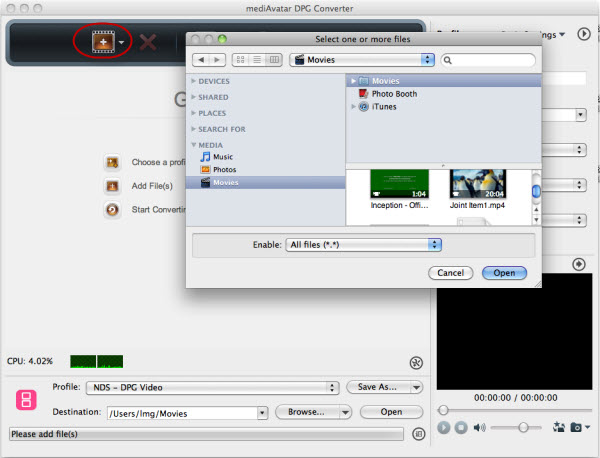
This DVD Converter Mac software supports converting most popular video formats to DPG including VOB HD Video (*.vob), H.264/AVC HD Video (*.mp4), (DVD Video Files), MPEG4 HD Video (*.mp4), MPEG2 HD Video (*.mpg; *.mpeg), etc. Go to the product page to have a view. After file loaded, you will see the interface like this:
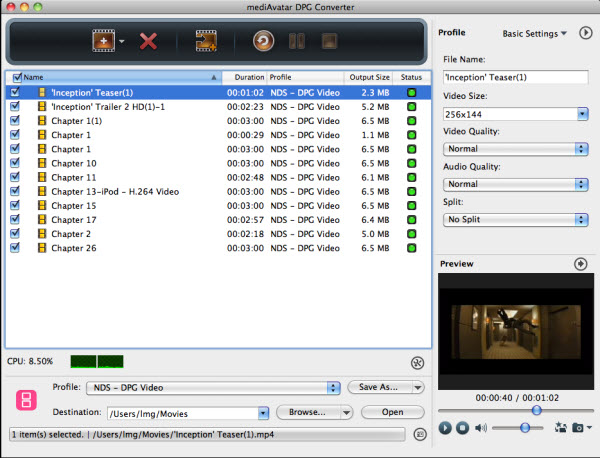
You can preview the file via the little window on lower right corner of the interface, or click to expand the bigger preview window.
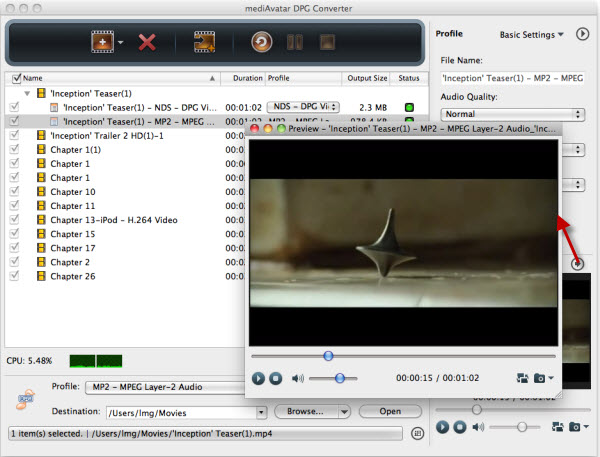
Step2. Choose the output format
mediAvatar DPG Converter for Mac supports converting videos to DPG, DPG2, DPG3, and DPG4 videos as well as MP2/MP3 audios which means you can extract audios from these videos. Choose the output format you want from the drop-down list.
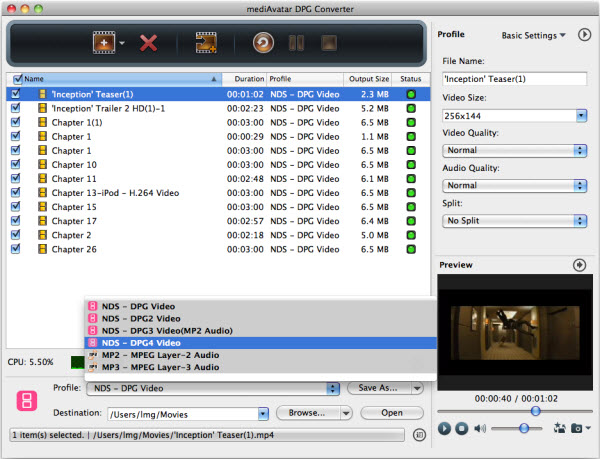
And if there's the occasion you want to convert the same source file to more than one formats, you can simply add another format by clicking the "add output profile" button to choose the one more output format.
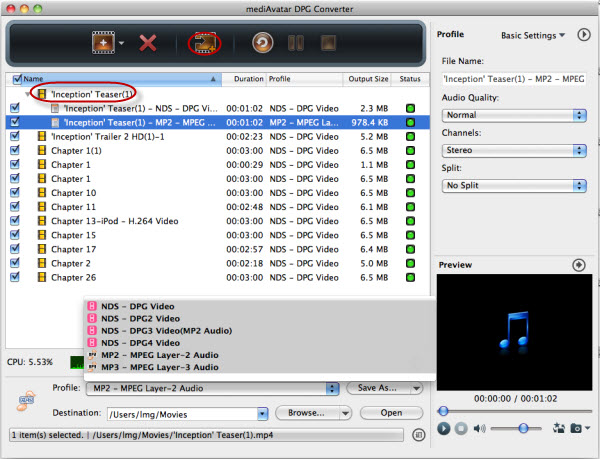
mediAvatar DPG Converter for Mac provides optimized file format for users to use, and still it allows advanced users to set the parameters themselves - choose the output format and change the parameters in the right "profile settings" panel.
Step3: Start converting DGP videos on Mac
After all settings ok, click the "convert" button on the tool bar to start the DPG conversion. And each conversion would be implemented one by one. After the conversion completed, you can just click the "open" button to view the converted files.