How to transfer music movie ebook photos between iPod and computer
- A through guide about mediAvatar iPod Transfer
mediAvatar iPod Transfer can not only rip and copy music, videos, photos, eooks and playlists from iPod to PC and PC to iPod, but also supports iPod to iTunes transfer. What's more, mediAvatar iPod Transfer makes it easy to share files between two apple devices (iPod, iPhone, or iPad). And here we divide the guides into four parts to introduce the functions.
Download, install and launch the software. Aftter connecting your iPod to computer, you will see the device info shown
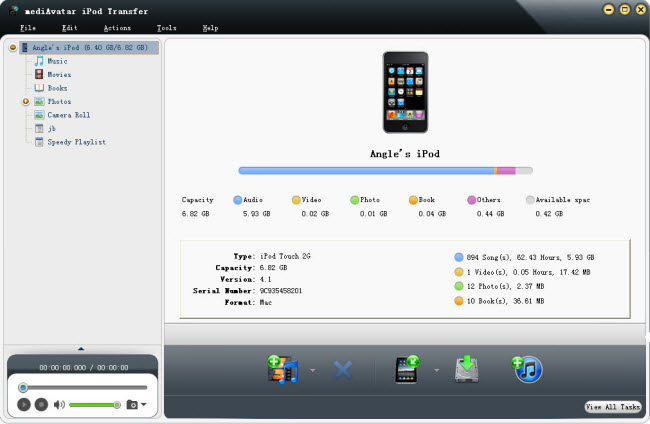
Part 1: Transfer files on computer to iPod
On the device info screen, click the "Add file(s) to Device" button, then choose the supported (movie, music, photo, or ebook) file(s) on the hard disk, then the file(s) would be added to the corresponding file node and sync to iPod.
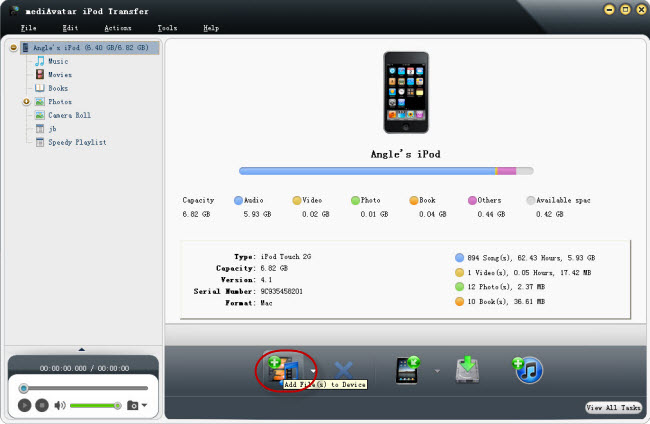
While, you can also open each node on the left node tree to transfer files to. Click to open each node, and you could check the file info in each directory.
Transfer music from computer to iPod
In "Music" node, click "Add to device" button, and choose the supported music files on computer to iPod. You can add AAC, MP3, WAV, AIFF, and M4A music files to iPod.
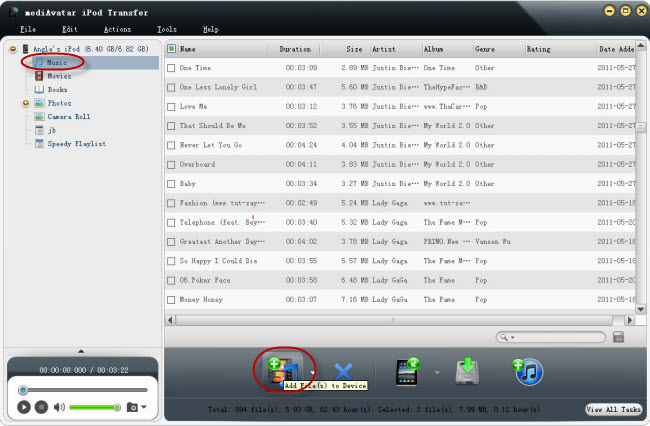
Transfer movies from computer to iPod
In "Movie" node, click "Add to device" button, and choose the supported video files to iPod. You can add M4V, MP4, MOV, MPEG-4, H.264 videos to iPod.
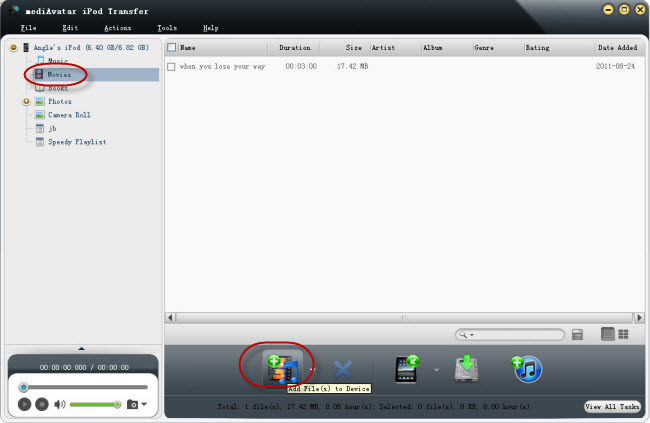
Transfer ebooks from computer to iPod
In "Book" node, click "Add to device" button, and choose the supported PDF, EPUB ebook files and transfer to iPod.
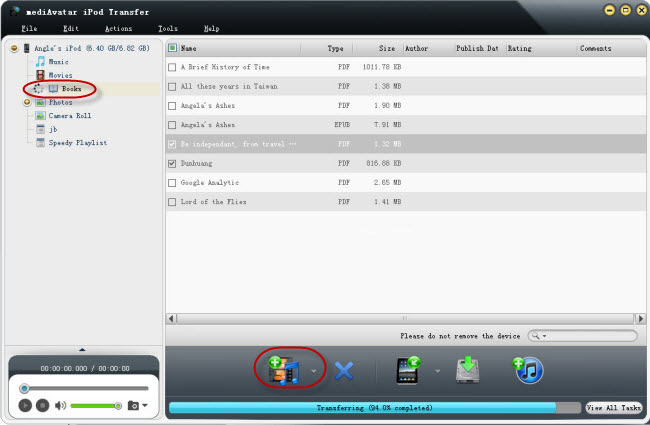
Transfer photos from computer to iPod
In "Photo" node, click "Add to device" button, and choose the pictures and transfer to iPod.
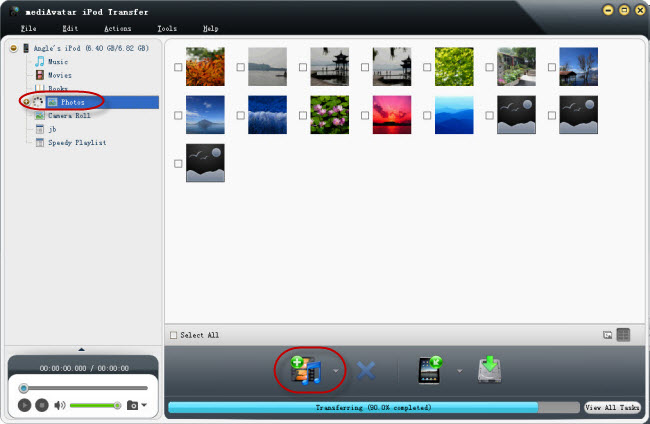
Part 2: Backup iPod Files to PC
mediAvatar iPod Transfer enables you to copy iPod contents mentioned above as well as iPod camera Roll (iPod touch 4 only) to computer very easily. Here we take the iPod music as example. In the music node, choose all or several songs you want to copy, and click the "copy file(s) to computer" button and choose the destination folder to export iPod music to computer. And surely, the iPod movies, photos and ebooks could be transferred to PC in this way also.
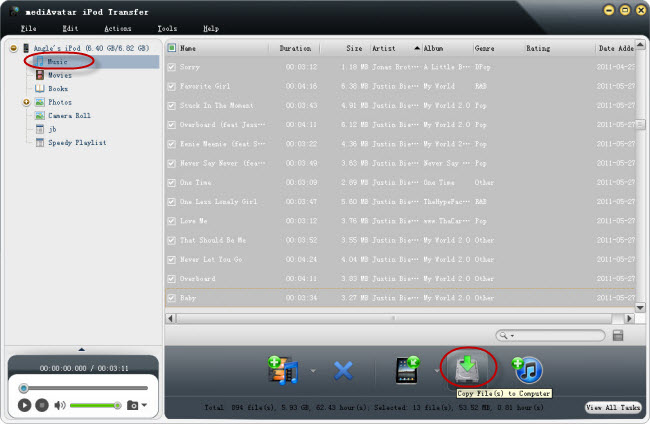
For iPod Touch 4 only: To transfer iPod shooted photos, open the "Camera Roll" node, choose the photos, and click the "copy file(s) to computer" button and choose the destination folder to copy iPod shooted photos to computer.
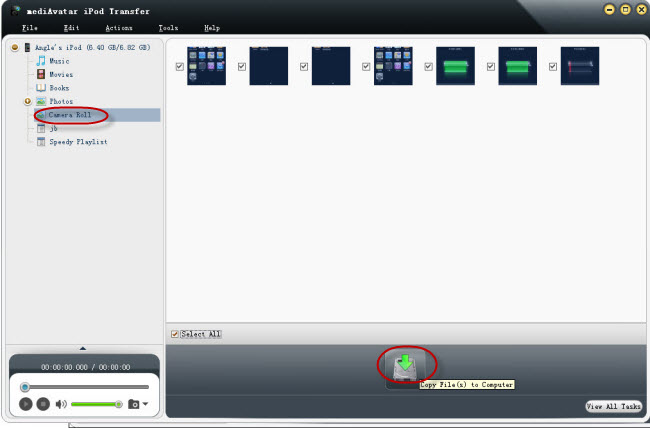
Part 3: Export iPod contents to iTunes
As "Copy iPod files to computer" also, open each node, and choose the files, then click "copy file(s) to iTunes" button and set the destination folder, you will transfer those files to iTunes soon.
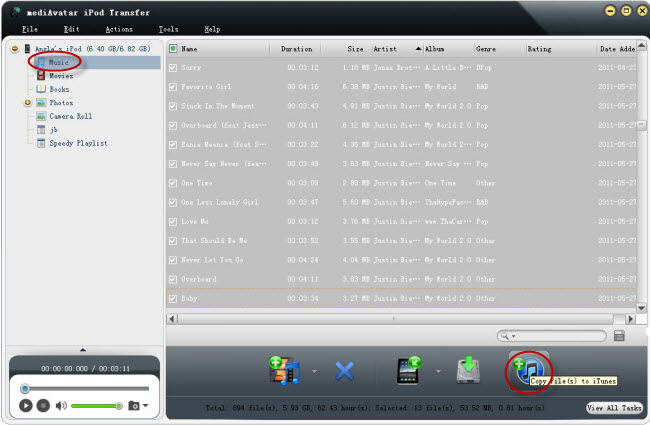
Part 4: Share iPod files with other idevices
To do this, connect another idevice (iPod also, or iPod, or iPad) to computer, and you will see both of the devices info would be displayed in the software left node tree. Then choose the file in one of the device and click "copy to other device" button and choose the listed device. Then the files would be transferred to another idevice. Picture below shows iPod music to iPhone 3GS transfer.
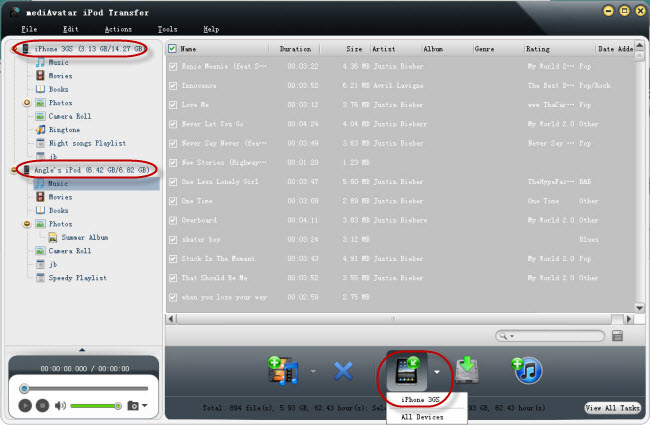
Also transfer iPod photos to iPhone 3GS
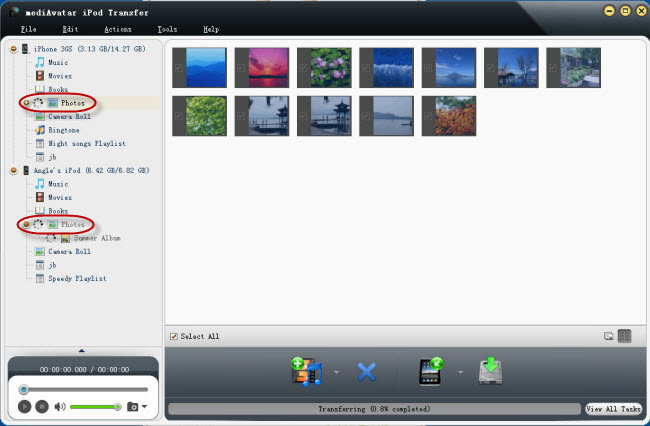
And more than these, you can go to mediAvatar iPod Transfer product page for detailed info.
In this guide we use "button" to achieve most of the operations, you can directly drag-drop files to accomplish all of these.




