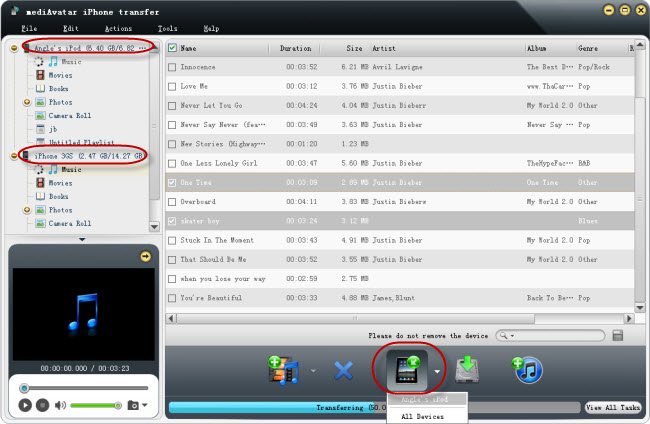iPhone 5 to PC Transfer: Copy iPhone contents to computer/iTunes and transfer files from computer to iPhone 5
To adapt to the iOS 5 and next version iTunes, mediAvatar iPhone Transfer will soon be updated and supports the iPhone 5 models. Let's see how the new version of mediAvatar iPhone Transfer feature and how to convert ringtones, ebook, music, movies, photos between iPhone and computer.
- Support iOS 5 and upcoming iTunes 10.5
- Transfer contents in iPhone 5 to computer
- Transfer contents in iPhone 5 to iTunes
- Import files on computer to iPhone 5 directly
- Share iPhone Contents with other Apple devices
Transfer contents in iPhone 5 to computer
Open the file node, and choose the file you want to transfer to computer, then click the "copy file(s) to computer" button and choose the destination folder to export iPhone music to computer. Or directly drag the files on iPhone 5 and drop to a destination on computer.
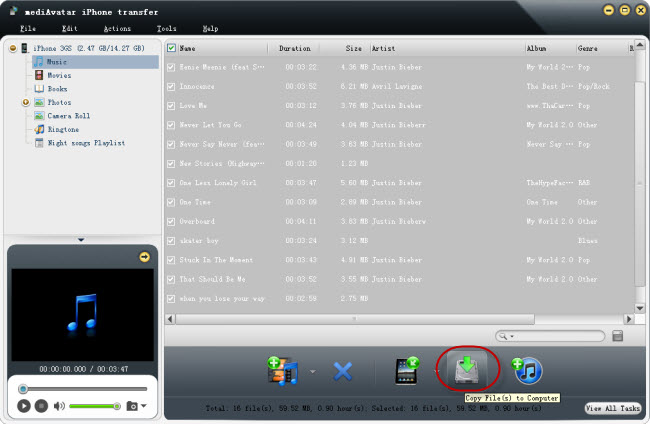
Transfer contents in iPhone 5 to iTunes
As "Transfer contents in iPhone 5 to computer" also, open each file node, and choose the files you want to export to iTunes, and click the "copy file(s) to computer" button. Then the files would be transferred to iTunes very fast.
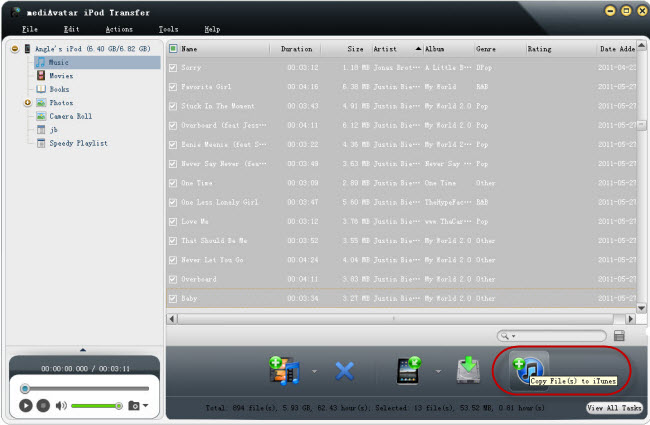
Import files on computer to iPhone 5 directly
Without iTunes, you can simply import ringtones, ebook, music, movies, photos on hard disk to iPhone 5. Click the "Add file(s) to Device" button on the device info screen or each file node screen, and then brown and choose the files on computer, then the files would be loaded to corresponding file node. And please note, only iPhone supported files could be add to iPhone 5, if you would like to convert files and transfer to iPhone, try mediAvatar iPhone Software suite. Or just drag the files on computer and drop the each file node on iPhone 5.
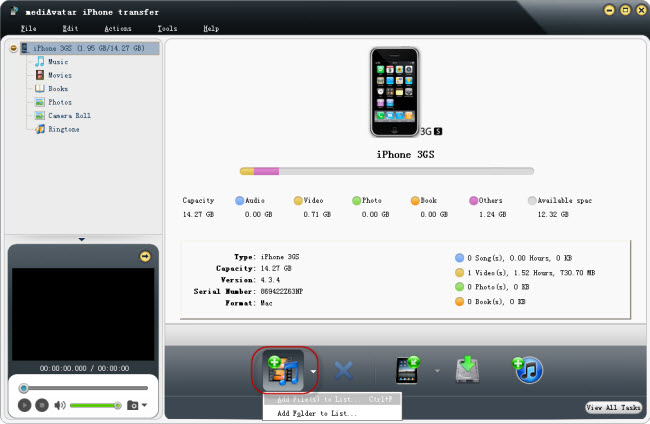
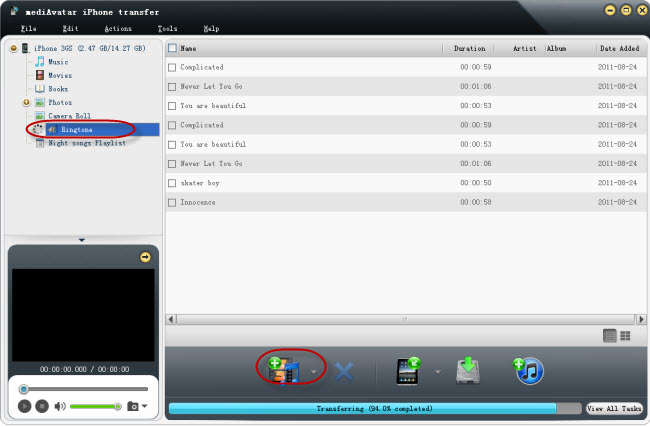
Share iPhone 5 Contents with other Apple devices
It is very easy to share iPhone 5 contents with other Apple devices including earlier iPhones, iPads, and iPods using mediAvatar iPhone 5 Transfer. Just connect the devices all to the computer, then the software would display each device, then you can copy files from one to another quite simply: Choose the files in the node and click "Add to other device" button and choose the other device name, then you will transfer the file to another device soon. Or just drag the files from one device to another.