How to transfer iPhone contacts to Outlook address book?
- You may need: mediAvatar iPhone Contact Transfer
Download, install and launch mediAvatar iPhone Contact Transfer. Connect iPhone to your computer, you will see how this iPhone contact transfer looks like:
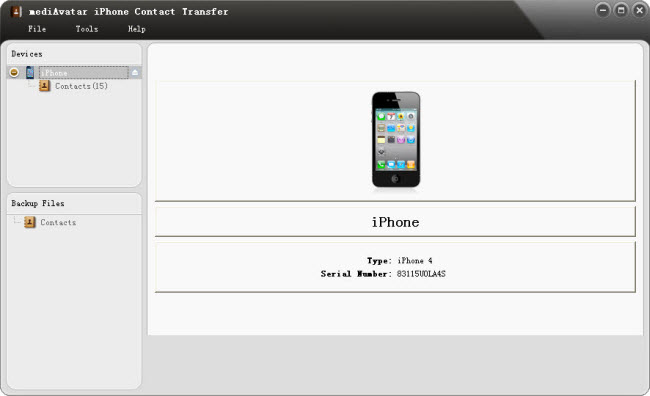
Backup your iPhone contacts as VCARD file
Check the contact items you want to export and click the "Export to Computer" button.
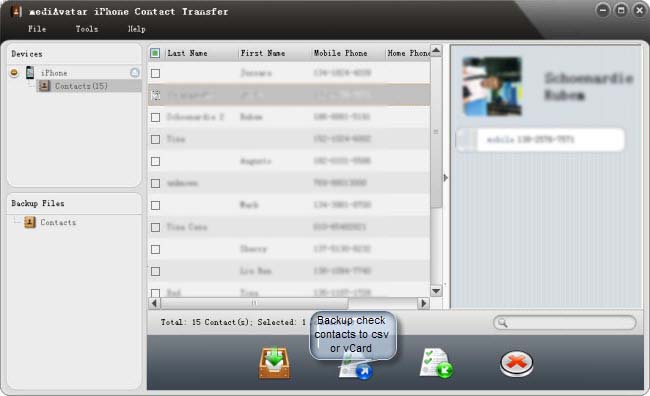
Choose "Export Selected Contacts to .vCard File(s)" option to backup your iPhone contacts to your computer as VCARD.
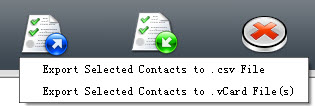
Import iPhone contacts to Outlook Address Book
Open your Outlook, click “File > Import and Export” option from the main menu..
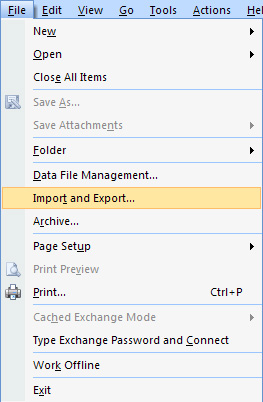
In the "Import and export Wizard", choose “Import a VCARD file (.vcf)” option, and click “Next”, choose the VCARD file from the local disk to import iPhone contacts to your Outlook.
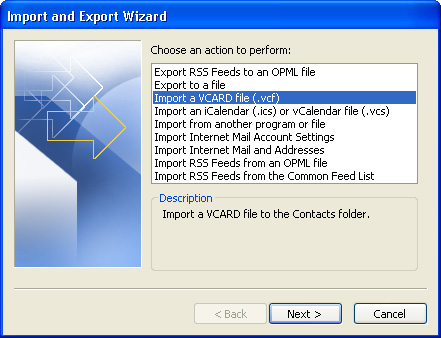
Then Outlook will import the contacts automatically. Go to "Contacts" module from the left tree list to check whether you have imported all the contacts you want.




