How to convert FLAC to M4A format files
- A tip about mediAvatar FLAC Converter
As we know, free Lossless Audio Codec (FLAC) is an audio compression codec that employs a lossless data compression algorithm. And because of its high lossless compressed feature, it's widely used on many hardware platforms. While, Apple device doesn't support FLAC format, and here we will teach you how to convert FLAC to M4A for Apple Device.
Firstly, download, install and launch mediAvatar Audio Converter. And here is the first screen:
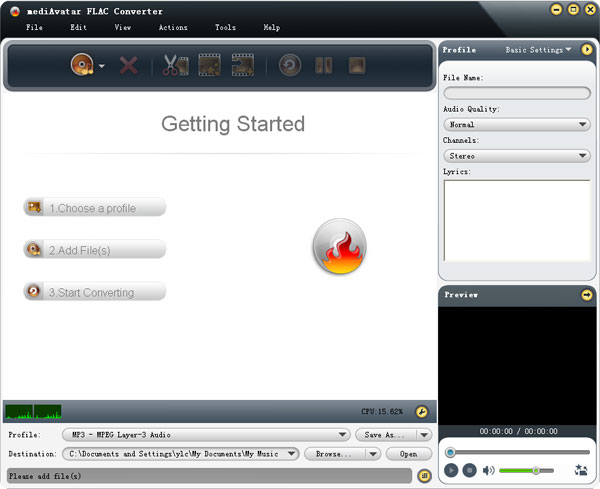
Ok, let's start the FLAC to M4A converting guide:
Step 1: Load FLAC Files to this FLAC to M4A Converter
Drag and drop FLAC files you want to convert into the window of the software, or click on "Add File(s)" button on the toolbar or choose "File > Add Folder..." menu option to load the files.
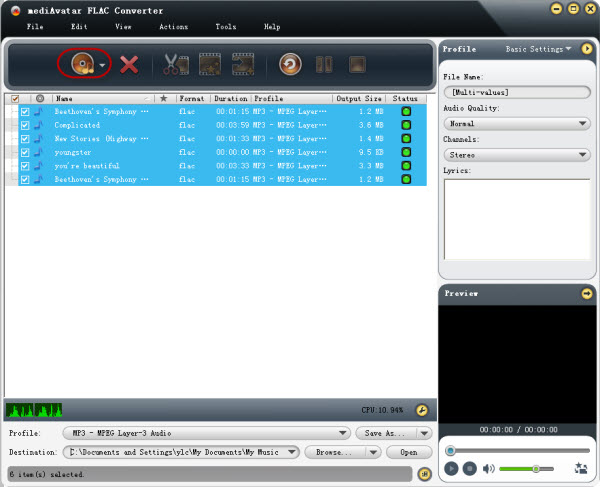
Step 2: Set the Output Format and Destination Folder
Choose the FLAC files you load, click and open "Profile" drop-down list, then choose the output format you want - "M4A - MPEG-4 Audio". You can set the output for all files with the same output formats, or set separately with different formats.
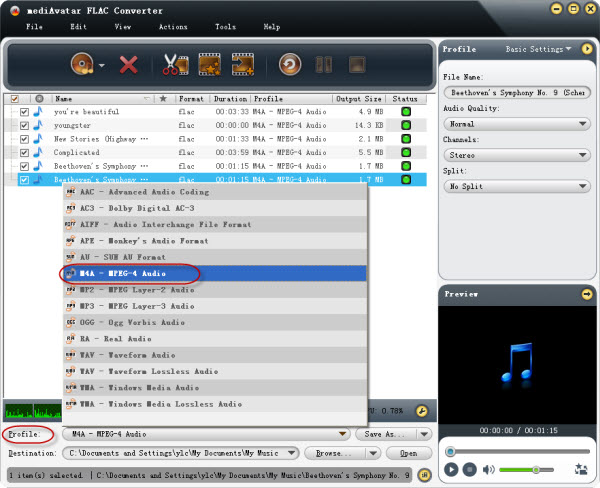
Then click "Browse" button below to choose an output folder as the destination for saving the outputted M4A files. What's amazing, mediAvatar FLAC Converter provides the convenient wany to transfer output M4A file to Apple device- Choose to output to iPod, iPad, iPhone even PSP when the device(s) is(are) connected with the computer.
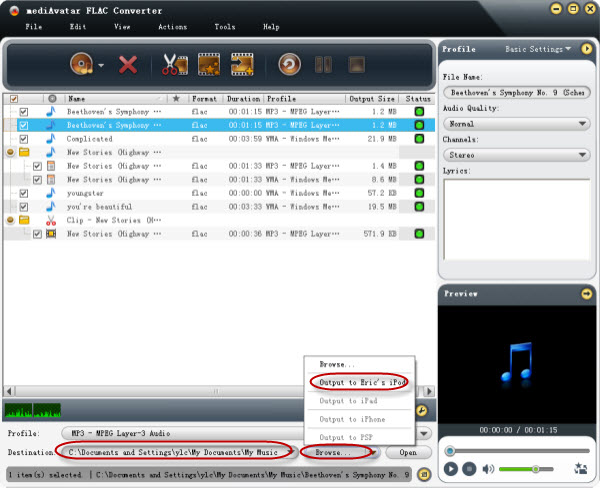
Step 3: Start the FLAC to M4A conversion
After all settings above just click "Convert Checked Item(s)" button on the toolbar to start the FLAC to M4A conversion.
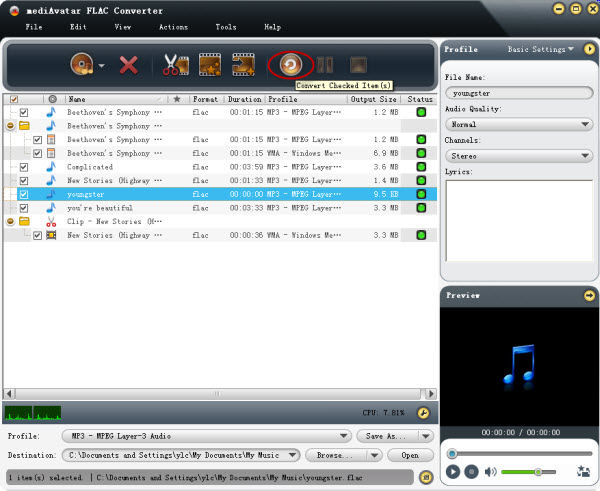
When the conversion finished, you can click "open" button to visit the target file. You may also interest to know how to convert FLAC to iPod, go and have look.



