How to rip blu-ray to MKV on Mac computer
- Software we use mediAvatar Blu-ray Ripper for Mac
To rip blu-ray disc to MKV files, a blu-ray ripper is a must have tool. mediAvatar Blu-ray Ripper for Mac is dedicated in blu-ray disc ripping on Mac computer, and it can help you rip blu-ray movies to most popular video formats, especially blu-ray to MKV videos. And this is the guide for ripping blu-ray movies to MKV videos on Mac.
The screenshot of mediAvatar Blu-ray Ripper:
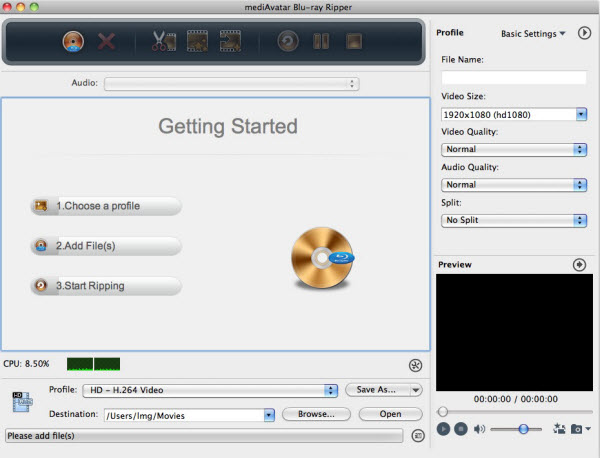
And let's see how to rip blu-ray disc to MKV videos on Mac computer:
Step 1. Load the blu-ray disc to this blu-ray to MKV converter
Insert the disc into your Mac, and click the "Add" button and choose the disc then load it into the blu-ray ripper.
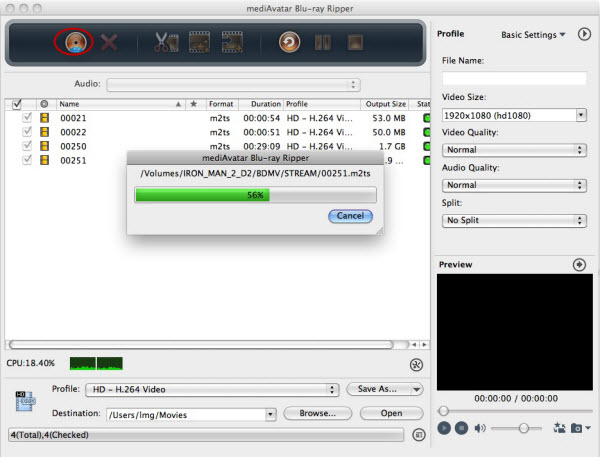
Step 2. Set the output format as "MKV"
Click the "profile" drop-download list, and choose the "general video format" - "MKV" profile as the picture below shows. And this if you need you can adjust the profile video/audio quality and other parameters in the Basic settings panel.
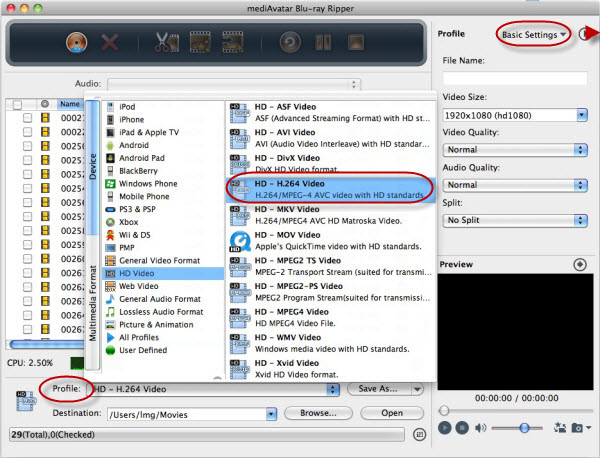
Furthermore, for advanced uses, they can adjust more video/audio codec parameters in the advanced settings panel.
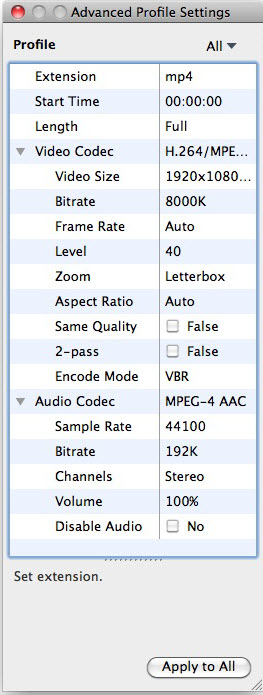
Step 3. Start ripping the Blu-ray to MKV
Just click "Convert" button on tool bar to start the blu-ray ripping on Mac! And in a few minutes, when the conversion finished, a pop message would prompt you. And you can click the "open" button to check the converted files directly.
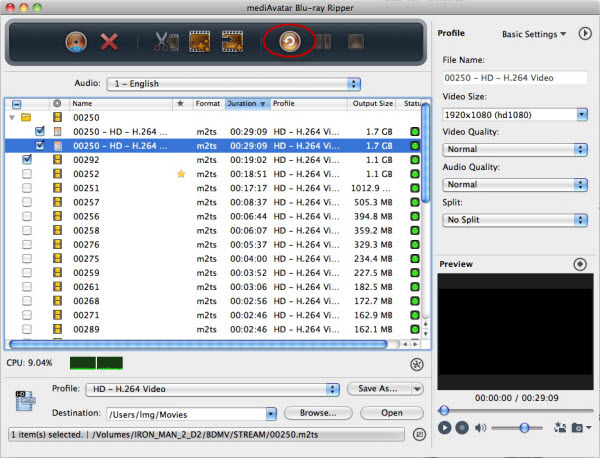
Just three steps to accomplish the blu-ray to MKV conversion. And this Blu-ray Ripper also enables users to customize and edit the videos, you can go to Blu-ray ripper Mac Guide to get full knowledge.



